How do I translate my Breena's Theme to another language?
Applique’s theme is written in English, though you are of course welcome to translate them to your language. It’s possible to go through each theme file and manually the appropriate text elements using the program Poedit, or using WPML.
Using Poedit
Inside the Applique main theme files you will find default.po and default.mo files. This .po file is basically a list of all the text strings used in the theme files in English language, and .mo file is just the compiled export from .po file and is used by WordPress to translate the theme. Unfortunately, you need to translate the files manually, and then you need to save the translation file with your language code,
For example: fr_FR.po or nl_NL.po
You can find the right naming on this page, just search for your language and then lookup the WordPress Locale column.
So this is the full steps of translating the theme using Poedit:
- Get Poedit, you can get here http://poedit.net/
- We will create a new translation with poedit. Open poedit. File - > New front POT/PO file...
- Go to your theme files installation and navigate to wp-content > themes > breena > languages. Open default.pot.
- Then, you choose your language you want to translate and then check the lower part of the Poedit window where you will find a text area to add the correct translation. In this example in French.

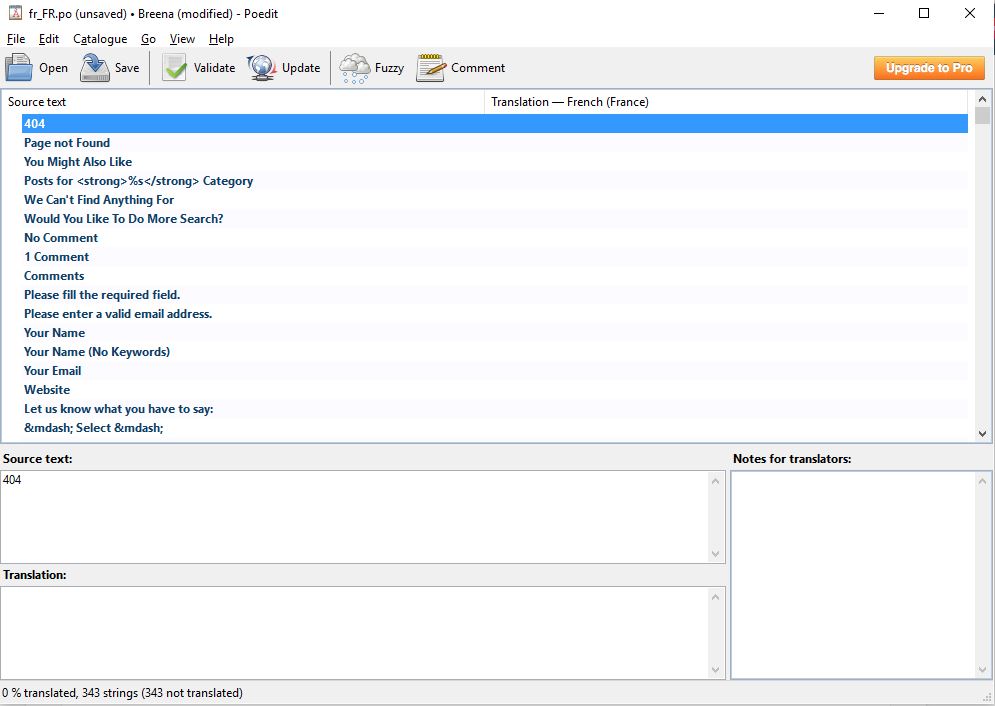
- When you are done translating all needed strings save the file with your language code, for example france: fr_FR.po. The corresponding fr_FR.mo file will be auto created. Make you save the file in the previous ‘languages’ folder.
- Updating The Translations Catalogue
You will need to do this when new strings included after theme’s update. By doing this the Poedit will register new strings to your previously translated .po file, so you don’t need to do it again from scratch.
After you updated the theme on the new version, go to your theme files installation and navigate to Wp-Content > Themes > Breena > Languages. Open your file default.po (example fr_FR.po) using Poedit. Find update button on the top of the software windows and save your file after you translated the new strings.
Using WPML
We’ve worked directly with the WPML team to make Applique compatible with the popular WPML plugin. Below you will find documentation their team created for using WPML plugin with our theme. If you’ve purchased WPML and have any questions or issues, please check the links below.
http://wpml.org/documentation/wpml-core-and-add-on-plugins/
http://wpml.org/forums/forum/english-support/
http://wpml.org/documentation/getting-started-guide/
Translating using WPML
To translate a page/posts you need to go to your WordPress Admin Panel –> Pages/Posts and in the list you will see columns for each active language, with a pencil icon (for ‘edit translation’) or a ‘+’ icon (for ‘add translation’) next to each page. Go ahead and edit or add the translated page for one of your page. if you want to use your existing page settings in the translated one you can duplicate the page by following this guide
More guides:
http://wpml.org/documentation/getting-started-guide/string-translation/
http://wpml.org/documentation/getting-started-guide/translating-page-slugs/
http://wpml.org/documentation/getting-started-guide/theme-localization/
http://wpml.org/documentation/translating-your-contents/using-the-translation-editor/
Translating Menus and Language Switcher in Header
WPML can synchronize menus for you. This means that if some entries, for example some pages, posts or categories, are in the English menu, WPML can generate and keep in synch menus for other languages pointing to the translated versions of these pages, posts or categories.
From WordPress Appearance->Menus you can see your existing menus and add menu translations and synchronize menus across translations.

